The next step in modeling CHT analyzes is taking into account the radiation phenomenon. In the SimScale software, we add the radiation model when selecting the type of analysis and the type of turbulence we want to apply to our geometry.
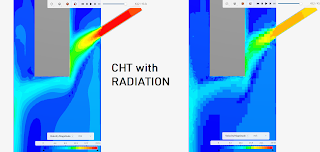 |
| Radiation in CHT Analysis |
By clicking on the type of the selected analysis (conjugate heat transfer 2), move the radiation slider to the right (red frame). Then, in the boundary conditions and types of defined materials, we will determine the emissivity factor.
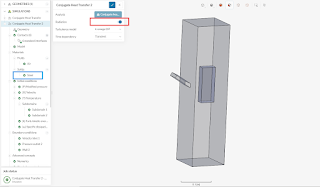 |
| Radiation Slider in SimScale |
In the properties of the steel, we can define any emissivity factor we want. Of course, it depends on many factors, such as the shape, color, degree of preparation of the surface of the material to be worked on, etc. By default, it is set at 0.07.
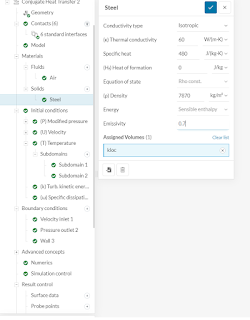 |
| Emissivity of the steel material properties in SimScale |
There are two types of radiation magnitude determination in SimScale - transparent and opaque. Usually for most materials and elements of geometry - contact or wall - we will define the radiation coefficient as opaque. However, if we are dealing with gas radiation, we will sometimes use the transparent option.
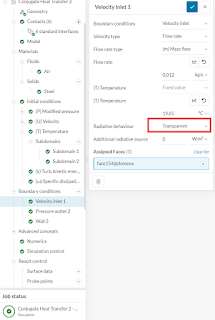 |
| Transparent or Opaque in SimScale ? |
For the wall in the nozzle zone, we will set the emissivity coefficient at the level of 0.9 -this is a very high absorption capacity (red frame - picture above).
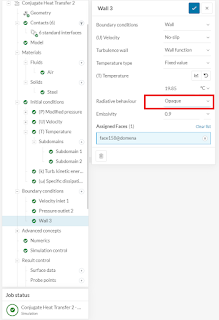 |
| Emissivity defined on the wall in SmScale |
My suggestion is to add the volume data to the results control option. So that the program can automatically read average, maximum or minimum values from a given volume.
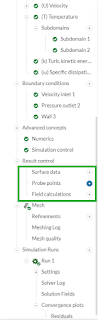 |
| Proposition of Volume Data function in SimScale |
The figure below shows the temperature distribution on the Kloc after 43 seconds. The scale values have been adjusted manually in the legend below.
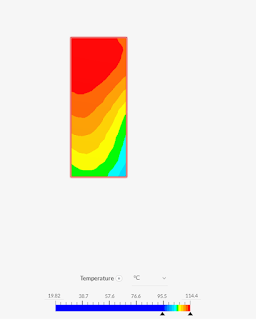 |
| Temperature distribution on Kloc - SimScale |
The figure below shows the velocity distribution with an IsoSurface function above 5 m/s.
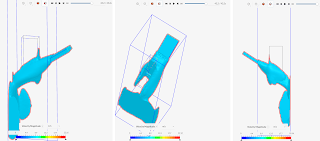 |
IsoSurface velocity distribution over 5 m/s
|
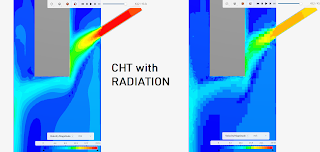
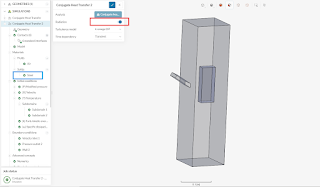
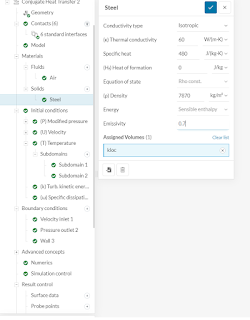
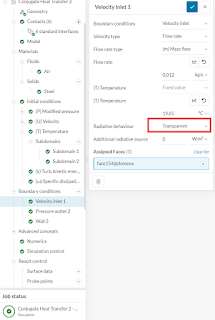
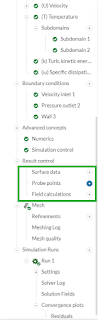
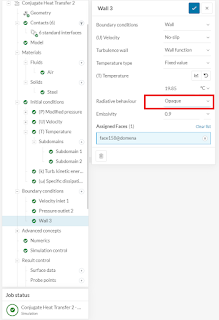
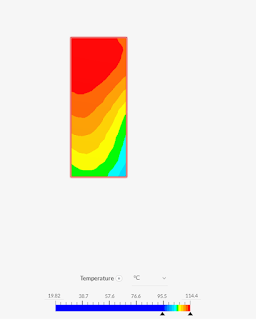
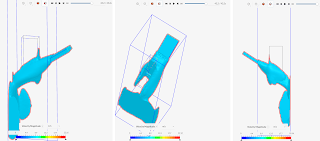







No comments:
Post a Comment